WEINVIEW touch screen response slow inspection method
Release-Zeit:2023-09-22 14:23:05
1, view the appearance of the WEINVIEW touch screen: Observe whether there is dirt, fingerprints or scratches on the appearance of the WEINVIEW touch screen, which may affect the sensitivity and accuracy of the contact. Clean with a soft cloth or special Verenton touch screen cleaner.
2, close other applications: If multiple applications are running on the device at the same time, it may lead to excessive load on the system, resulting in a slow response to the Velenton touch screen. Block or exit some unnecessary background applications to free up system resources.
3, Restart the device: try to restart the device from scratch, which helps eradicate temporary software problems and rehabilitate system performance.
4, adjust the touch screen sensitivity Settings: check the device's touch screen Settings, may be able to adjust the sensitivity and response speed of the touch screen.
5. Perform Verandon touch screen calibration: Find the Verandon touch screen calibration option in the device Settings or menu, and perform Verandon touch screen calibration according to the guidelines. Ab initio calibration corrects for inaccuracy or slow response of the Verenton touch screen.

-
 202304-07
202304-07Mitsubishi plc Programm verloren Backup-Programm schreiben Methode
Das SPS-Programm geht verloren, weil der Benutzer keine Batteriestromversorgung hat, um das Programm zu speichern, Probleme mit der internen Schaltung des PCs, Blitzeinschläge und andere externe Hoch···
-
 202306-09
202306-09ABB-Roboterprogramm Laufgeschwindigkeit langsame Reparaturschritte
1, prüfen Sie, ob das Programm logische Anweisungen enthält (oder andere Anweisungen, deren Ausführung keine Zeit in Anspruch nimmt), da solche Programme Ausführungsschleifen verursachen, wenn die···
-
 202302-28
202302-28Omron plc Wartungsverfahren und Ausrüstung regelmäßige Reinigung Vorschriften
I. Wartungsverfahren, regelmäßige Gerätetests und Einstellvorschriften(1) Überprüfen Sie alle Hälfte eines Jahres oder Quartals den Anschluss der Verdrahtungsklemmen im SPS-Schrank. Wenn lose St···
-
 202302-01
202302-01Wartungspunkte des Omron-Relais
1. Die Gehäuseoberfläche des bei der Installation verwendeten Omron-Relais sollte frei von Kratzern, Rissen und Beschädigungen sein. Im Falle einer schweren Beschädigung sollte das intakte Relais ···
-
 202212-29
202212-29Fehler- und Wartungsmethode des MCGS-Touchscreens
1. Der Fehler der BerührungsabweichungWenn der Finger die Position berührt und der Mauspfeil nicht zusammenfällt. Nach der Installation des Treibers sollten Sie die Mitte des Bullenauges nicht vert···
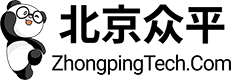

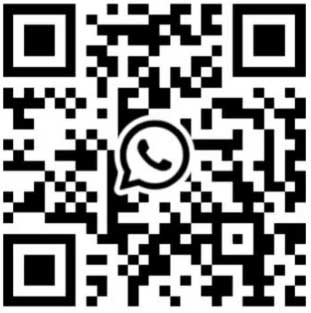
 +8618621383628
+8618621383628 +8613811814778
+8613811814778 info@zhongpingtech.com
info@zhongpingtech.com Gebäude 26, Gemeinde Liyuan, Bezirk Chaoyang, Peking, China
Gebäude 26, Gemeinde Liyuan, Bezirk Chaoyang, Peking, China